Canon SX500 Review
Содержание
Canon PowerShot SX500 IS shooting modes
There are ten positions on the PowerShot SX500 IS’s mode dial. The PASM manual and semi-automatic modes occupy four of them with Smart Auto labelled in easy-to-spot green. Smart Auto uses scene detection to determine the best exposure and the Digic 4 processor uses some very sophisticated algorithms to work out what sort of subject and lighting conditions it’s dealing with. Some might be surprised to see Canon employing the older Digic 4 in the SX500 IS instead of the Digic 5 employed in other SX series models. One explanation for this is that in the past Canon has paired the Digic 4 with it’s CCD-based PowerShots and the newer Digic 5 with its CMOS-based HS models.
The SCN position provides access to four scene modes, far fewer than we’re used to seeing, but scene detection in Smart Auto mode renders scene modes largely redundant. In addition to Portrait, Low light, Snow and Fireworks modes, Face self-timer, which starts the self-timer countdown when a new face enters the frame, is included here. Note that the PowerShot SX500 IS doesn’t include the smile and wink activation modes of the Digic 5-based Canon compacts.
The Live View control position on the mode dial provides a simple interface for novices to experiment with exposure compensation, saturation and white balance via three sliders labelled Dark/Light, Neutral/Vivid and Cool/Warm. It’s a small step from here to switch to Program mode and use the exposure compensation button, or press the Func. button and alter the white balance setting from the Func. menu. Canon’s Hints and Tips feature provides some explanation of these more advanced settings.
| Canon PowerShot SX500 IS Creative filters | ||
The Creative filters position provides a choice of six effects – Fish-eye, Miniature, Toy camera, Monochrome, Super-vivid and Poster – most of which offer several variants. The miniature mode is one of the most versatile ’tilt shift’ effect filters around and allows you to flexibly position the focus zone in the frame in either landscape or portrait orientation. Along with the Monochrome, Super-vivid and Poster Creative filters it can also be used for movie shooting.
Discrete mode disables the flash and turns off all sounds for shooting in places, for example museums and churches, where such things aren’t appreciated. I think putting this on the mode dial is an excellent idea, it means you can be absolutely sure you’re not going to embarrass yourself and annoy others. While other manufacturers often include a similar feature on a menu, the last thing you usually want to be doing in such circumstances is conspicuously fiddling with your camera.
Canon PowerShot SX500 IS lens and stabilisation
The Headline feature of the PowerShot SX500 IS is its optically stabilised 30x zoom lens. Canon claims the SX500 IS is the ‘World’s smallest 30x optical zoom camera’ and it’s a claim that, currently at least, would appear wholly justified. The Nikon COOLPIX 810 is bigger and heavier with a shorter 26X zoom. The Olympus SP-820UZ with its huge 40x zoom is also bigger and a lot heavier.
Compact super-zooms offer a more pocketable alternative, but at the expense of zoom range. Models like the Panasonic Lumix ZS20 / TZ30, Sony Cyber-shot HX20V and Canon’s PowerShot SX240 HS all offer 20x zooms. So Canon really has hit a sweet spot with the PowerShot SX500 IS offering an unprecedented zoom range in a model this small and light.
| Canon PowerShot SX500 IS coverage wide | Canon PowerShot SX500 IS coverage tele | |
 |
 |
|
| 4.3-129mm at 4.3mm (24mm equivalent) | 4.3-129mm at 129mm (720mm equivalent) |
It’s not just the 30x range of the SX500 IS that’s impressive. The range starts at a super-wide angle 24mm so it’s good for panoramic landscapes and interiors as well as for getting close in to distant subjects. The maximum aperture is f3.4-5.8, not especially bright, but comparable with the f3.1-5.9 lens of the COOLPIX L810.
Plus the lens has Canon’s Intelligent IS optical stabilisation system which compensates for camera movement allowing hand-held exposures at slower shutter speeds than would ordinarily be possible. Intelligent IS has three positions, Off, Shoot only and Continuous and uses scene detection to determine the optimal stabilisation mode.
I tested the stabilisation on the SX500 IS by selecting Shutter priority mode, zooming the lens to its maximum 720mm equivalent telephoto and taking a series of shots at progressively slower shutter speeds, first with the stabilation off and then in continuous mode. As you can see from the 100 percent crops below, you can hand-hold the SX500 IS at speeds down to 1/15th without camera shake, amounting to a very impressive performance in excess of five stops of stabilisation.
|
Canon PowerShot SX500 IS Intelligent IS Off/Continuous |
||
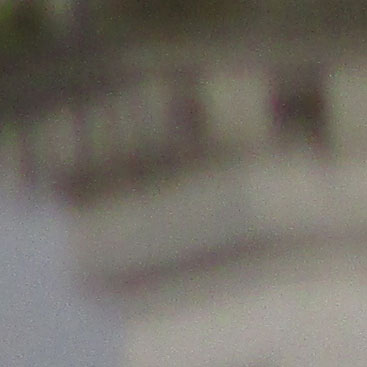 |
 |
|
| 100% crop, 4.3-129mm at 129mm, 200 ISO 1/15th IS Off. | 100% crop, 4.3-129mm at 129mm, 200 ISO 1/15th IS Continuous. |
Locating and Installing Your Download
When your download is complete please use the instructions below to begin the installation of your download or locate your downloaded files on your computer.
Firefox
- Click the down arrow in the top right of the browser
-
Windows Users — Click the small image of the folder next to your download
Mac Users — Click the small image of the magnifying glass next to your download - The folder that contains your download will now be open
Safari
-
Mac Users — Click the down arrow in the top right of the browser
Windows Users — Click the gear wheel in the top right of the browser - Click the small image of the magnifying glass next to your download
- The folder that contains your download will now be open
Internet Explorer
- Click the gear wheel
in the top right of the browser - Select ‘View downloads’ from the menu
- Select ‘Location’ next to your download
- The folder that contains your download will now be open
Edge
- A white bar will appear at the bottom of your browser window which will contain
your download. Once the download is complete click ‘Run’ to begin the installation or
click ‘View downloads…’ to view the list of all recently downloaded files.
- If the white bar is not visible you can also access the list of recently downloaded files by
clicking the 3 small horizontal lines located in the top right of the browser - Click the down arrow icon to access the Downloads menu, from this list you can install
the download by clicking on the file name - Alternatively, click ‘Open folder’ to open the folder on your computer that contains
your downloaded files - You can then begin the installation of your download by double clicking your downloaded file
Chrome
- A grey bar will appear at the bottom of your browser window which will contain your download. To install your download click on the name of the downloaded file. Alternatively you can click ‘Show all downloads…’ to view the list of all recently downloaded files
- If the grey bar is not visible you can also access the list of recently downloaded files by clicking the 3 small horizontal lines
located on the right of the address bar - Select ‘Downloads’ from the menu and the list of recently downloaded files will open
- From this list you can also install the download by clicking on the file name
- To open the folder on your computer that contains your downloaded files please select the ‘Open downloads folder’ link on the right of the page
- The folder that contains your download will now be open
Canon PowerShot SX500 IS movie modes
The PowerShot SX500 IS can record movies at 1280 x 720 HD resolution at 25 frames per second or at 640 x 480 resolution at 30fps. Movies are encoded with the H.264 codec with an average bitrate of approximately 20Mbps. There’s also the option to encode movie footage in the more edit-friendly Apple iFrame format.
The SX500 IS records stereo audio and you can use the motorised zoom during video recording. The zoom motor is very quiet and the camera appears to filter sound recording when it’s in use to suppress high frequency audio and avoid picking up its sound.
As well as a dedicated movie button on the rear of the camera, there’s a movie position on the mode dial. This switches the display to a 16:9 format for framing HD video and also allows you to lock the exposure and set up to plus or minus 2EV exposure compensation.
As I’ve already mentioned, some of the Creative filters can be used during movie recording. With the Miniature effect selected the frame rate is reduced (and the action speeded up) and no audio is recorded. You can choose one of three playback speeds, 5x 10x and 20x, though you’ll obviously have to shoot for much longer than the required playback time. Shooting for a minute at the 10x speed produces a 6 second clip.
|
|
|---|---|
|
|
|
|
Two things stand out in this handheld clip from the PowerShot SX500 IS: the smooth, quiet 30x zoom and the stabilisation. Even with stabilisation it’s often very difficult to get a steady shot at long focal lengths, but the SX500 IS manages very well.
|
|
|---|---|
|
|
|
|
The most noticeable thing on this clip is the blue vertical streak that appears the whole time the camera is pointed into the sun. This is a characteristic of CCD sensors and, apart from avoiding very bright light sources there’s not a lot you can do about it. On a more positive note, the AF doesn’t wander about during the zoom and stays locked on the boat.
|
|
|---|---|
|
|
|
|
This indoor low light panning shot from the PowerShot SX500 IS looks a little noisy but is otherwise hard to fault. Exposure and white balance control are good and the continuous AF does an excellent job.
Canon PowerShot SX500 IS Design and controls
If I was asked to sum up the PowerShot SX500 IS in one word it would be ‘cute’ That’s not a word you often see in camera reviews but, once you’ve seen it and held it in your hand, it’s hard to think of the SX500 IS in any other terms. This camera is really all about size, so let’s start out with the dimensions and make some comparisons.
The PowerShot SX500 IS measures 104 x 70 x 80mm and weighs 341g including card and battery. That compares with 111 x 76 x 83 and 430g for the similarly-sized, but significantly heavier Nikon COOLPIX L810. Here are some more figures which help to put those dimensions in context. Canon’s 35x super-zoom, the SX40 HS is 123 x 92 x 108 and weighs 600g and Sony’s Cyber-shot HX200V is 122 x 87 x 93 and weighs 583g.
 |
|
|
Of course you can go smaller than the SX500 HS, but compact super-zooms lack the extended zoom range it offers. For example, Canon’s own PowerShot SX240 HS is small and light enough to be pocketable – not quite an adjective you could apply to the SX500 IS – but the zoom range is ‘limited’ to 20x.
The SX500 IS body styling is similar to the SLR shape of the larger super-zooms with an extended handgrip on the right side of the body and an extended lens housing. Despite its diminutive size it’s surprisingly comfortable in your hand and the controls don’t feel small or cramped. The shutter release sits on the top of the handgrip at the front edge with a zoom collar surround and behind that is the mode dial which can be thumb-operated via the knurled edge which is exposed in a cut-away above the thumb rest on the rear. The only other button on the top of the camera is the on/off button.
The rear panel layout follows the layout of much of the 2012 PowerShot range: a four-position control wheel flanked by buttons for exposure compensation, playback, display and menu with a dedicated movie record button at the top to the right of the thumb rest. On the right side of the body under a small flap are USB / AV and mini HDMI ports; a USB cable is supplied but if you want to connect the SX500 IS to either a standard definition or HD TV you’ll need to buy a cable.
Most of the camera’s back panel is of course occupied by the 3 inch LCD screen which is fixed and has a resolution of 461 thousand pixels. The 4:3 proportions of the screen are ideal for composing and playback of maximum resolution still images which fill the entire screen with information overlayed in white. For HD movie shooting the image is letter-boxed with black bands top and bottom.
In general use the PowerShot SX500’s screen displays a bright punchy image with a fair amount of detail. Like most screens it’s difficult to use in bright sunny conditions and though the brightness is adjustable this doesn’t really help much.
The bult-in flash has a maximum range of 5 metres. Unlike most flash units, which automatically ‘pop-up’ in low light conditions, you have to manually pull the SX500’s flash up in order to activate it, even in Smart Auto mode with the flash set to automatic. For advanced photographers that won’t be a bother, more often than not it’s a nuisance when the flash pops up unexpectedly, but beginners may not fare so well with it. To be fair, a ‘Raise the flash’ message does appear on the screen to let you know that using the flash might be a good idea. As well as Auto mode, the flash can be forced on or off and there’s also a slow synchro mode for fill in when shooting using the available light.
On the bottom of the camera is a centrally located tripod bush and the card/battery compartment. The SX500 IS takes the slim NB-6L Lithium Ion battery which is good for 195 shots under CIPA standard conditions, not outstanding, but that’s one of the prices you pay for compactness.
handling
Press the on/off button and the PowerShot SX500 IS is ready to take a shot in a fraction under two seconds. The 30x zoom is operated by a two speed motor which at its fastest covers the entire range in about two seconds and also provides good fine nudge control.
The menu system is the familiar Canon two-tabbed set up, with shooting settings on one and camera settings on the other, neither of which you should have to interact with too often as all the frequently used settings are on the quick access Func. menu which is activated by pressing the centre button on the control dial.
The SX500 IS has four focussing modes, Area AF, Centre AF, Tracking AF and Manual. All are tried and tested and I’ve found them to be quick and reliable in good lighting. It would be nice if Canon added these to the Func. Menu but, as it is, at least they are at the top of the Shooting settings menu. Manual focus is selected using the right position on the Control dial and adjusted using the up and down positions with a magnified area and distance scale displayed on the screen. It’s fine for static subjects and with the camera mounted on a tripod, but not very practical with moving subjects or in low light.
One of the problems of shooting at long focal lengths is that it’s quite easy to lose track of your subject, especially if it’s moving around. The SX500 IS provides a nifty solution in the form of the Framing Assist button on the left side of the lens. Press the Framing Assist button and the lens does a rapid zoom out, with a white frame to indicate the previously framed area. For quickly re-acquiring your subject when fully zoomed in it’s a very useful feature to have.
The PowerShot SX500’s fastest continuous shooting speed is a lamentable 0.8fps. There are a couple of options that slow it down even further; a continuous AF option that is confined to the centre AF area works at 0.5fps (or one frame every two seconds) and another option that uses manual focus. Whichever option you choose these modes aren’t going to help you capture fast action sequences.
The PowerShot S500 has a 16 Megapixel CCD sensor which produces images with a maximum size of 4608 x 3456 pixels at one of two JPEG compression settings. At the best quality Superfine setting files are around 7 – 9MB in size. The ISO range is 100 to 1600 ISO and the shutter speed range is 15 – 1/1600.
To see how the quality of the PowerShot SX500 IS measures-up in practice, take a look at my Canon SX500 quality and Canon SX500 noise results pages, browse my Canon SX500 sample images, or skip to the chase and head straight for my verdict.
